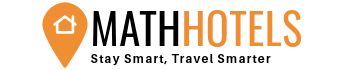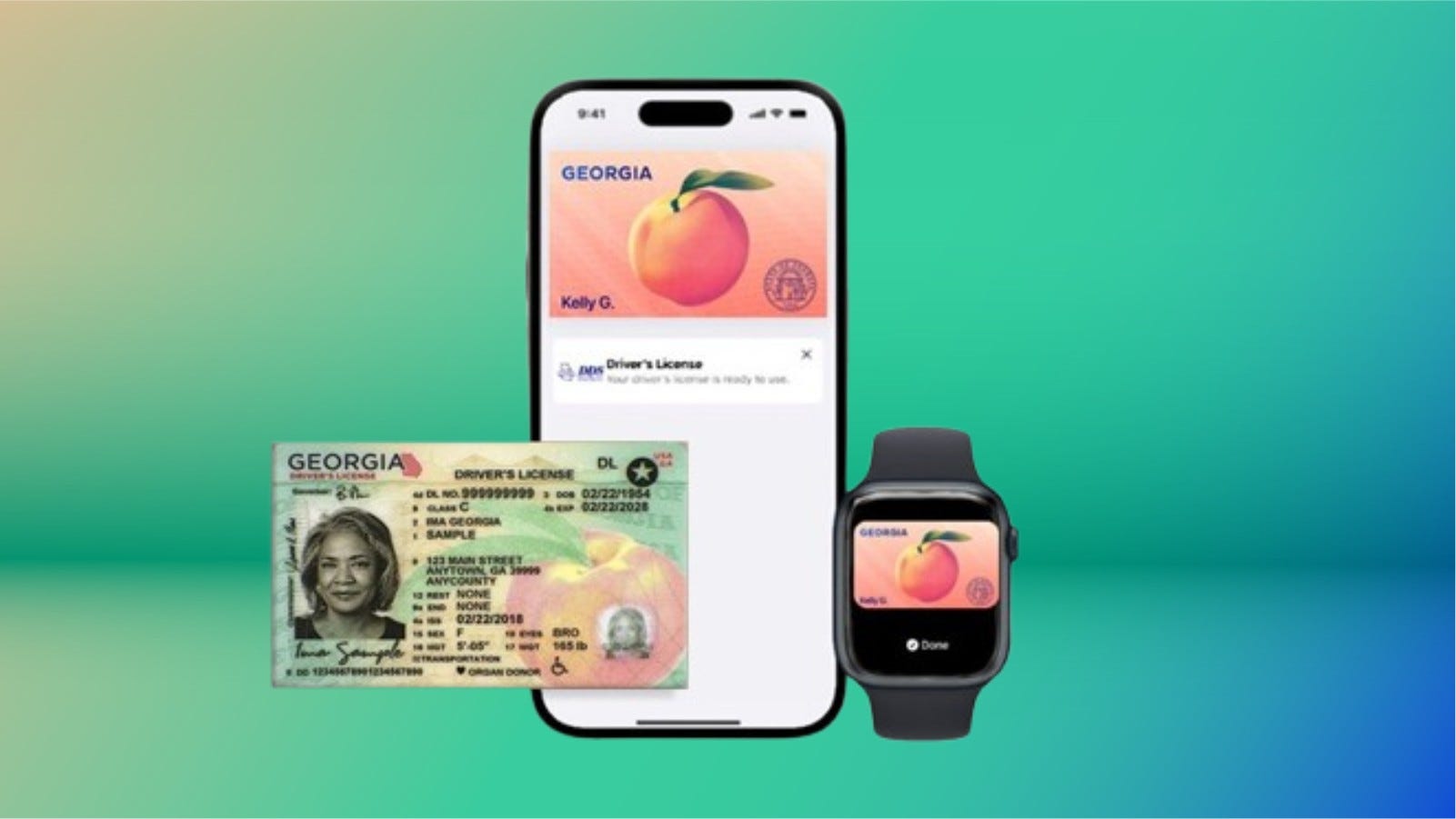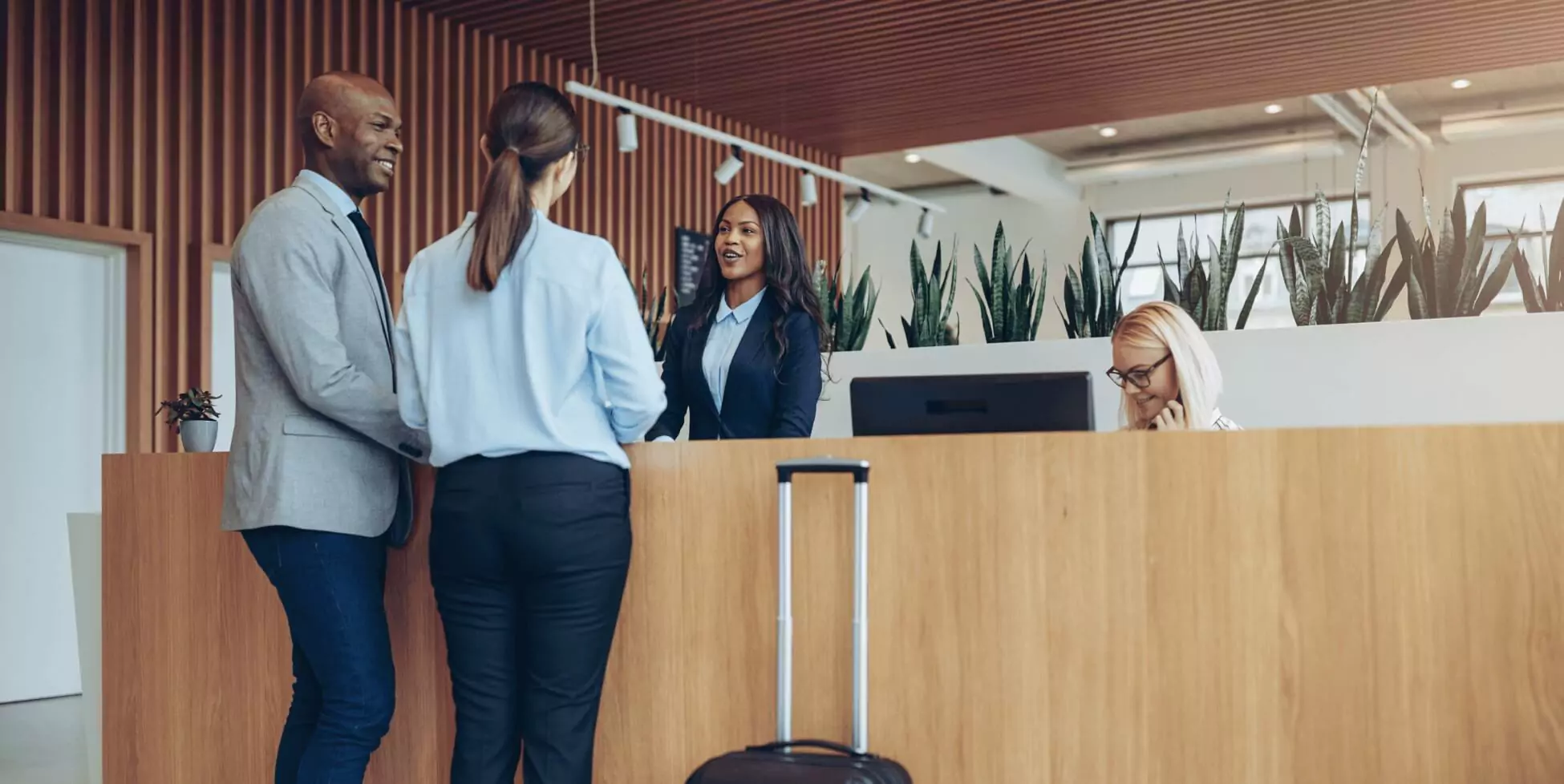The Rise of Digital IDs on iPhones
The concept of a digital ID isn’t new, but it has taken some time to gain traction. Apple is now making progress by allowing iPhone users to add their driver’s license to Apple Wallet, which can be used at TSA checkpoints in certain states. This feature offers a convenient upgrade for those who live in supported areas and have a compatible iPhone. My personal experience testing the feature in California was surprisingly straightforward, though there are some caveats to keep in mind.
Supported States for Digital IDs
Currently, only a handful of states support digital IDs through Apple Wallet. These include Arizona, California, Colorado, Georgia, Hawaii, Iowa, Maryland, New Mexico, Ohio, and Puerto Rico. However, not all states that initially announced support have fully implemented the feature yet. The number of states supporting digital IDs via Apple Wallet is about half of what the TSA currently allows, as the agency also accepts digital IDs from Google Wallet, Samsung Wallet, and state-based mobile apps in 15 states.
iPhone Requirements for Adding a Driver’s License
To use this feature, you need more than just a compatible state. Your iPhone must meet specific requirements:
- An iPhone 8 or later with the latest version of iOS
- Face or Touch ID enabled
- Two-factor authentication enabled on your Apple account
- A license or ID from a participating state or territory
- Your device’s region set to the United States
It’s important to note that even if you meet these criteria, some older models like the iPhone 8 or iPhone X may not work due to software limitations. For example, California requires an iPhone XS or later with iOS 17.5 or later, while Puerto Rico needs an iPhone XS or later with iOS 18.1.
My Experience Adding My ID to Apple Wallet
I tested the feature using an iPhone 16E. The process involved scanning both sides of my ID, followed by a facial verification step. While I expected this to be stressful, it was actually quite simple. The system took a 2.5-second live photo of my face, then asked me to perform a series of movements like closing my eyes, opening my mouth, and smiling. This verification process took around three minutes, although I had to restart due to distractions.
After submitting the photos, there was another verification step where the data was sent to the California DMV. Within 10 minutes, I received a notification that my ID was ready to use. It was an easy and efficient process.
Challenges with Older iPhones
When I tried using an iPhone 8 Plus, I encountered issues. The setup page within Apple Wallet listed eight states, but California wasn’t among them. After checking Apple’s support article, I discovered that California specifically requires an iPhone XS or later with iOS 17.5 or later. This highlights the importance of checking your device’s compatibility before attempting to add your ID.
How to Add Your ID to Apple Wallet
Adding your driver’s license or ID to Apple Wallet is a straightforward process:
- Open Apple Wallet.
- Tap the “Add” button.
- Select “Driver’s License or ID” and choose your location.
- Choose whether to add the ID to your iPhone only or your iPhone and Apple Watch.
- Follow the steps to scan your license or ID.
- Confirm your identity with a selfie photo.
- Use Touch or Face ID to verify and bind your biometrics to the ID.
For a smoother verification process, Apple recommends standing in front of a plain background, being in a well-lit area, and removing any accessories that might block your face.
Transferring Your Digital ID to Another iPhone
If you upgrade your iPhone, you can transfer your digital ID:
- During initial setup, tap “Wallet.”
- Select your ID.
- Follow the steps to move your driver’s license or ID to the new device.
What to Do When Selling or Trading Your iPhone
Before selling or trading in your iPhone, make sure to remove your digital ID. Go to Apple Wallet, tap your ID, select the “i” button, and then tap “Remove State ID” or “Driver’s License.” Confirm the removal after reading the warning.
Future Developments
Apple is planning to introduce digital passports to Apple Wallet with iOS 26. This will allow users to scan their passports for domestic travel, though it won’t replace physical passports entirely. Additionally, a feature called “Verify with Wallet” will make it easier to prove your age when ordering alcohol, supported by services like Uber Eats and U.S. Bank.
While the convenience of digital IDs is clear, their current use cases are limited, and widespread adoption will require investment in proper hardware. As the technology evolves, we may eventually see a shift away from physical IDs, but for now, they remain essential.